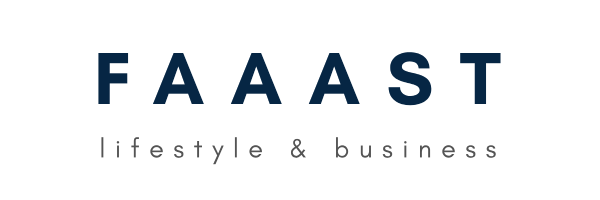10 Hidden iPhone Features You Didn’t Know Existed
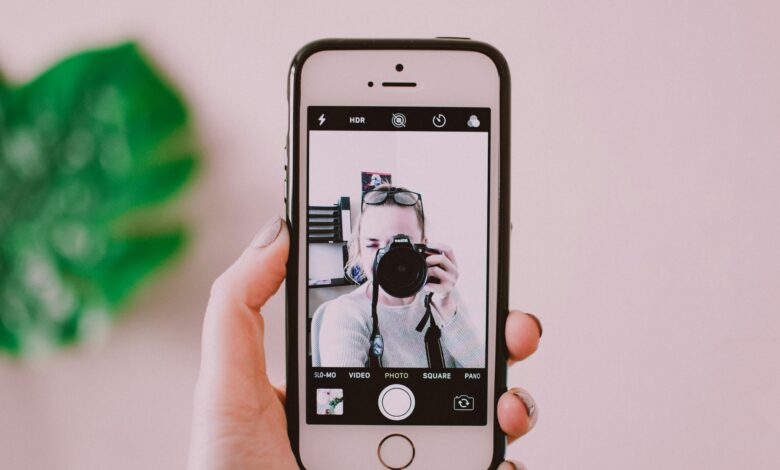
The iPhone is packed with powerful features, many of which remain undiscovered by the average user. While most people know how to text, make calls, and browse social media, Apple has hidden some game-changing features that can boost productivity, enhance security, and even make everyday tasks easier. Here are 10 hidden iPhone features you probably didn’t know existed but should definitely start using today.
1. Back Tap for Quick Shortcuts
Did you know you can double tap or triple tap the back of your iPhone to perform quick actions? Apple’s “Back Tap” feature allows you to customize gestures to take screenshots, open apps, or toggle system settings.
How to Enable It:
- Go to Settings > Accessibility > Touch > Back Tap.
- Assign actions for double-tap and triple-tap gestures.
Why It’s Useful:
Save time by enabling back-tap for frequently used actions like taking screenshots or launching the camera.
2. Hidden Document Scanner in Notes
Forget about third-party scanning apps. Your iPhone has a built-in document scanner that lets you scan documents, receipts, and business cards directly within the Notes app.
How to Use It:
- Open the Notes app and create a new note.
- Tap the camera icon and select Scan Documents.
- Position the document, and it will automatically detect and scan it.
Why It’s Useful:
Save money by ditching third-party scanning apps and get high-quality PDF scans for free.
3. Measure Objects with AR (Augmented Reality)
With Apple’s Measure app, you can turn your iPhone into a virtual tape measure. This feature uses augmented reality (AR) to measure objects, rooms, and even people’s height.
How to Use It:
- Open the Measure app.
- Point the camera at the object and tap + to mark points for measurement.
- It will calculate the distance and display the measurements on-screen.
Why It’s Useful:
No need to carry a measuring tape when you have an iPhone in your pocket.
4. Hide Photos from Your Gallery
Want to keep certain photos private? Instead of deleting them, you can hide photos in your iPhone’s photo gallery, and they’ll be stored in a hidden folder.
How to Do It:
- Open the Photos app and select the photo(s) you want to hide.
- Tap the Share button and select Hide.
Where to Find Hidden Photos:
Go to the Albums tab and scroll down to Hidden Album.
Why It’s Useful:
Keep sensitive photos private without the need for third-party apps.
5. Custom Vibrations for Contacts
Create a custom vibration pattern for your favorite contacts, so you can recognize who’s calling or texting without looking at your phone.
How to Set It Up:
- Go to Contacts, select a contact, and tap Edit.
- Tap Ringtone > Vibration > Create New Vibration.
- Tap the screen to create your own vibration pattern.
Why It’s Useful:
Identify important calls without checking your phone during meetings or classes.
6. Voice Control (Hands-Free Navigation)
Apple’s Voice Control lets you control your iPhone entirely with your voice. Unlike Siri, Voice Control works offline and allows you to open apps, scroll, and type hands-free.
How to Enable It:
- Go to Settings > Accessibility > Voice Control.
- Follow the on-screen instructions to set it up.
Why It’s Useful:
Operate your phone hands-free, making it a perfect option for accessibility or multitasking.
7. Sound Recognition Alerts
The iPhone can listen for specific sounds like a doorbell, baby crying, or a dog barking. The phone will alert you when it detects these sounds, which is useful for people with hearing impairments.
How to Enable It:
- Go to Settings > Accessibility > Sound Recognition.
- Turn on Sound Recognition and choose which sounds to detect.
Why It’s Useful:
Get notifications for important sounds, like a fire alarm, even when you’re wearing headphones.
8. Limit App Usage with Screen Time
With Screen Time, you can limit the time you spend on specific apps to reduce screen addiction and boost productivity.
How to Set It Up:
- Go to Settings > Screen Time.
- Select App Limits and set daily time limits for social media, games, or other apps.
Why It’s Useful:
Take control of your screen time and improve mental well-being.
9. Text Replacement for Faster Typing
If you frequently type out long phrases or email addresses, use Text Replacement to create shortcuts for them. For example, typing “omw” can automatically change to “On my way!”
How to Set It Up:
- Go to Settings > General > Keyboard > Text Replacement.
- Tap the + button to add a new shortcut.
Why It’s Useful:
Speed up typing with custom shortcuts for long words or email addresses.
10. Built-in White Noise & Background Sounds
Need to focus or sleep better? Your iPhone has built-in white noise and background sounds like rain, ocean waves, and more.
How to Enable It:
- Go to Settings > Accessibility > Audio/Visual > Background Sounds.
- Choose a sound (like rain or ocean) and adjust the volume.
Why It’s Useful:
Enhance focus, meditation, or sleep with soothing background noise.
Final Thoughts
The iPhone is much more than just a communication device. From hidden shortcuts like Back Tap to powerful features like Sound Recognition, these 10 hidden iPhone features can make your life easier, safer, and more productive. By unlocking these features, you’ll get more out of your iPhone and save time daily.
If you found these hidden iPhone features useful, share them with your friends and family. Let them discover the full potential of their devices!